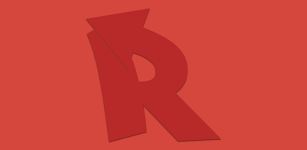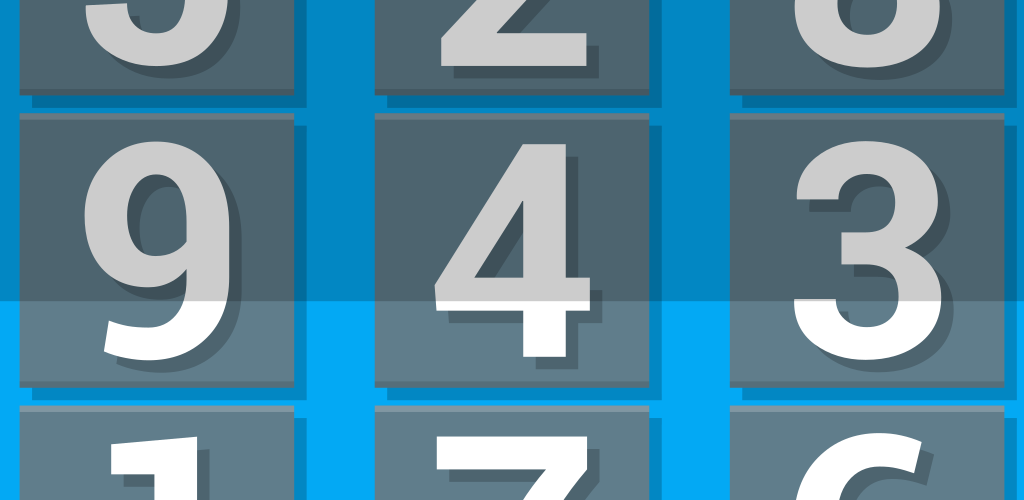Game Rules
At it’s core, Colordu uses the rules of classic Sudoku. Instead of playing with numbers, you will fill the board with colored tiles. The logic remains the same but it will force you to think about things a little differently. If you need to read up on the rules and basic logic of Sudoku, please see the manual for our classic Sudoku game.
Colordu Manual
Title Screen – This screen gives you the option to start a new game or to continue one you were playing before. If there is no previous game data, the option to [Resume] will be greyed out. If you decide to start a [New Game], it will delete any progress you made in an earlier saved game.
Help and Options – This screen contains a link to this manual as well as the option to delete your saved records. This includes all of your top scores and star rankings. You should only use this option if you want a completely fresh experience with the game.
Puzzle Select Screen – On this screen, you can tap on any box to play that puzzle. To view more pages of puzzles, tap/click on the page indicators at the bottom of the screen. If you are playing the game on a touch enabled device, you can swipe left and right instead of tapping the bullets.
Puzzle Screen – This is where you’ll actually play the game. To enter colors, tap on an empty cell to select it and then tap on the color that you want to enter in that spot. There are also 2 tools you can use: the pencil eraser will clear the selected cell. The pencil tip will enable or disable notes mode. In this game, you can enter 1 note in each cell. When you tap on the pencil tip icon, a green indicator will show that you are in notes mode, and any colors entered will appear light and will not count for or against your completion of the puzzle. If you want to close the toolbox without making a selection, tap or click anywhere else on the screen. If you are playing the browser version, you can also right click to dismiss the toolbox.
More tools on this screen (left to right):
Magnifying glass – tap/click on the magnifying glass to view mistakes in real time. A green indicator will show you when you have this feature turned on. Any mistakes will appear with a red background when you are using this tool.
Light Bulb – tap/click on the light bulb to have a random spot on the board filled in for you. You can use the lightbulb up to 3 times per puzzle, but using it will reduce your star ranking for that puzzle.
Pause Button – if you have to step away for a minute, use the pause button so that you don’t run your time up needlessly. The pause menu will also give you the option to restart or quit(and save) the puzzle.
Ratings and Records
The game will track your performance and let you know when you’ve beaten a previous time(mistakes and clues are taken into account). You will also receive a star ranking based on the help you used and mistakes made. You will receive 1 star just for completing the puzzle. To earn the other 4: do not make any mistakes, do not view your mistakes(magnifying glass), do not use clues(light bulb), and do not use notes. Can you earn 5 stars on every puzzle?