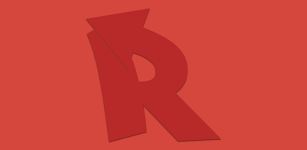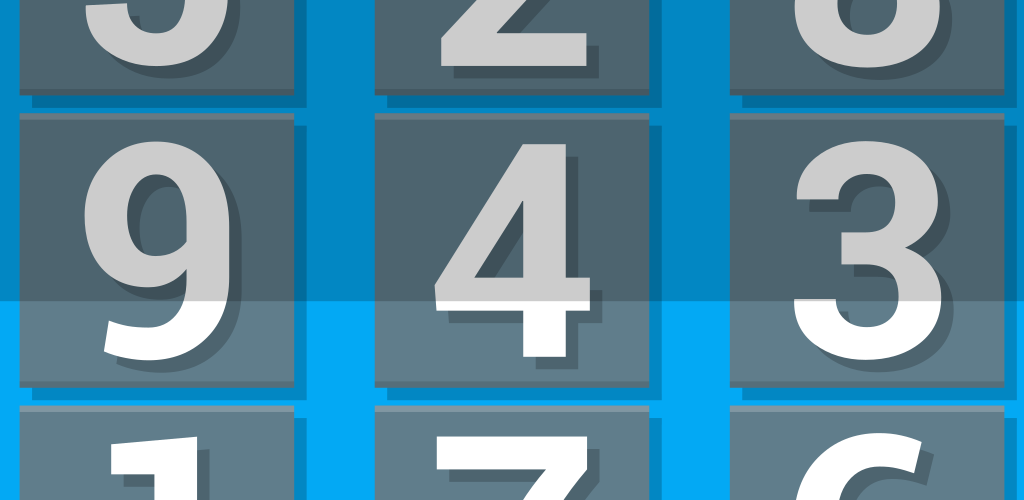With over a million downloads, we have received many many emails about our Reverse Lookup product. We have compiled this list of frequently asked questions to provide instant answers to those queries. If your question is not answered here, please feel free to contact us for assistance.
FAQ:
How do I get the call list in the app to update?
Each time the app launches, it pulls the latest applicable numbers from your call log. If you have a phone with lots of RAM, it will update less frequently. To make sure it is always updated, exit the app by using your phones BACK button. This will kill the app each time, and when you use it next time it will launch fresh and update your numbers.
How do I delete numbers from the main list in the app?
Just delete the numbers from your phone’s call log. Again, the app must relaunch to show this change, so follow the advice above as well.
If you are using an ICS or later Samsung device and there are still numbers listed after you clear your call log, please scroll down for the solution.
How do I unblock a number that I blocked with the app?
Open your contacts list, scroll to the bottom and you will find all the numbers you blocked with the app listed with the prefix zzBlocked. Just find the number you’d like to unblock and delete the contact that goes with it.
Why are blocked numbers ringing through?
Due to slight differences in the way that different devices handle contacts, you may find that blocked numbers continue to ring through on your phone. Please try the steps below in order to find the solution that works for your device:
- Reboot your phone – Some phones need to be rebooted once before the system refreshes the “blocked” status of your contacts. If rebooting solves your issue, you will just need to reboot once at some point after each number is blocked. This doesn’t have to be done right away, so feel free to do it at a time that is convenient for you.
- Switch block methods – Reverse Lookup includes it’s original block method – you can enable it by pressing the menu button on the main screen, choosing settings, and checking on “Use old block method”. This method of creating contacts is officially deprecated. Despite this, it still works fine on most Android devices and should create blocked contacts reliably and without having to reboot. If this works please remember that it is only effective for newly created contacts, so any previously blocked contacts will need to be removed and recreated.We believe that between these two options, Reverse Lookup should be able to successfully create blocked contacts on most, if not all, devices. If neither of these options work for you, please shoot us an email and we will investigate further.
How does “One Click Mode” work?
In using Reverse Lookup ourselves, we realized that most of the time we launched it, we did so to lookup the most recent unknown call we’ve received.. One Click Mode is for anyone that primarily uses the app this way.
When this is activated in the preferences screen, each time you launch the app, it will bypass the call log list and immediately start to search for information on the most recent , unknown number in your log.
You can still access the main screen by using your phone’s back button after the lookup has finished.
Why is the app trying to charge me to access information about a caller?
Short answer.. it’s not! No data in this app is behind a paywall. We’ve seen this question pop up a few times in market reviews, so our best guess is that the user clicked on an ad within the app, which then asked for payment for unlisted call data. We give you everything we can find, anything that’s published, 100% for free.
I have a Samsung phone and there are still numbers shown in Reverse Lookup even after I’ve cleared my call log.. why?
On devices running Android 4.0 ICS or later, Samsung has combined SMS logs with the standard Android call log. To clear Reverse Lookup’s main list completely, follow this method:
- Navigate to the phone’s call log
- Press Menu » View By » All Messages
- Press Menu » Delete
- Select all OR select individual messages from unknown numbers
- Tap Delete
Verizon recently issued a problematic Android 4.1.2 update to the Razr phone series. One issue that the bad update causes is for some applications to lose their needed permissions, which then causes a crash. If your copy of Reverse Lookup stopped working after this update, please follow these steps to solve the issue:
- Uninstall the app using the Apps settings menu on your device
- Re-install the app from the Play Store.