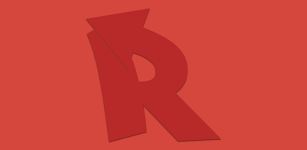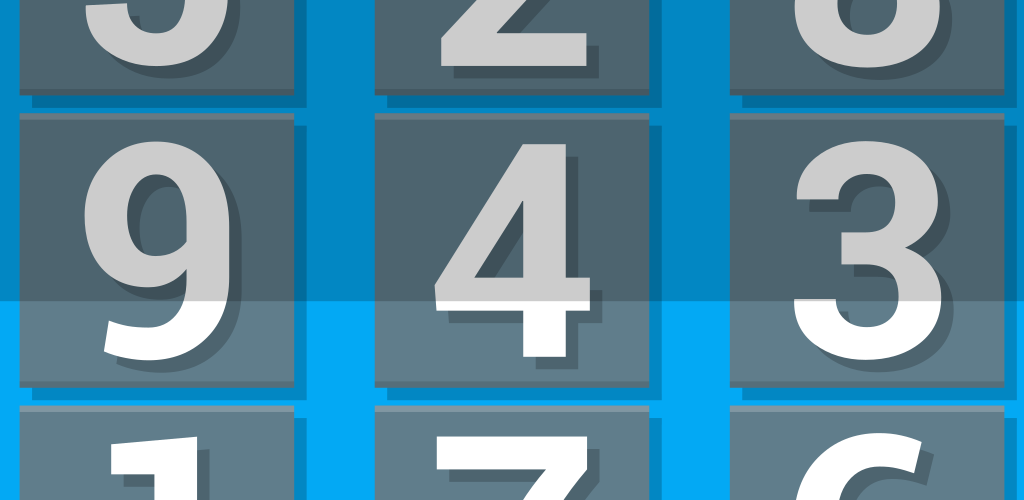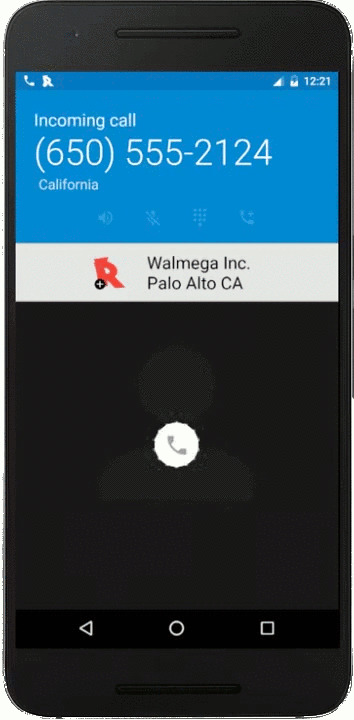 Earlier this week, we pushed out version 3.1.12 of Reverse Lookup PLUS. This update includes a few minor bug fixes, but the real focus here is improvements to the experimental caller id mode.
Earlier this week, we pushed out version 3.1.12 of Reverse Lookup PLUS. This update includes a few minor bug fixes, but the real focus here is improvements to the experimental caller id mode.
Because this option has been fairly unknown up until now, we thought it might be beneficial to go over it briefly.
So, what is it? Well, it’s called “Caller ID mode”, so take a guess! Yes, this option will (attempt to) identify incoming calls while the phone is ringing. There are two caveats here, though – your carrier must support simultaneous voice and data and we must have data for the caller cached in our main database. If the caller id can’t identify the caller, it doesn’t mean that the app itself won’t get a hit, just that the data isn’t cached and readily available yet. (So it’s definitely worthwhile to check the main app if caller id fails!)
Enabling Caller ID Mode – To enable Caller ID Mode, open Reverse Lookup PLUS , navigate to the Settings screen, and toggle it on.
Positioning – Pretty much every device has a different incoming call display, so it would have been impossible for us to choose a perfect location to display caller id. For this reason, you can simply drag the caller id display up or down to best fit your phone’s incoming call screen. When you settle on a position that works for you, the app will automatically save it so it will appear in the correct spot next time.
Visual improvements – In version 3.1.12 of Reverse Lookup PLUS, we’ve improved the aesthetics of the caller id display. It now adapts to the theme chosen within Reverse Lookup PLUS itself – either dark or light depending on what you’ve chosen. The display is now also slightly transparent so you can still see all of your incoming call screen. We’ve also added the Reverse Lookup logo to the caller id display to better identify the source of the display.. there’s nothing more frustrating than to forget where a pop-up display originates from in case you want to disable it.
[embedyt]https://www.youtube.com/watch?v=j-35OrknvWo&width=400[/embedyt] A note for Marshmallow users – In Android Marshmallow (Android 6.0), you must ensure that Reverse Lookup PLUS has permission to draw over other applications. This should be enabled by default when you install the app, but if you’ve turned on caller ID in the app’s settings and aren’t seeing it during calls, following this procedure should solve your issue.
On devices running vanilla Android, you can set this in System Settings > Apps > Gear Icon > Draw Over Other Apps
On Samsung devices such as the Galaxy S7, it’s System Settings > Application Manager > More > Apps That Can Appear On Top
On other devices, the menus may have slightly different names, but the option should be in a similar place within the phone’s Application Settings.