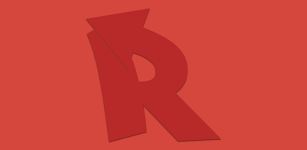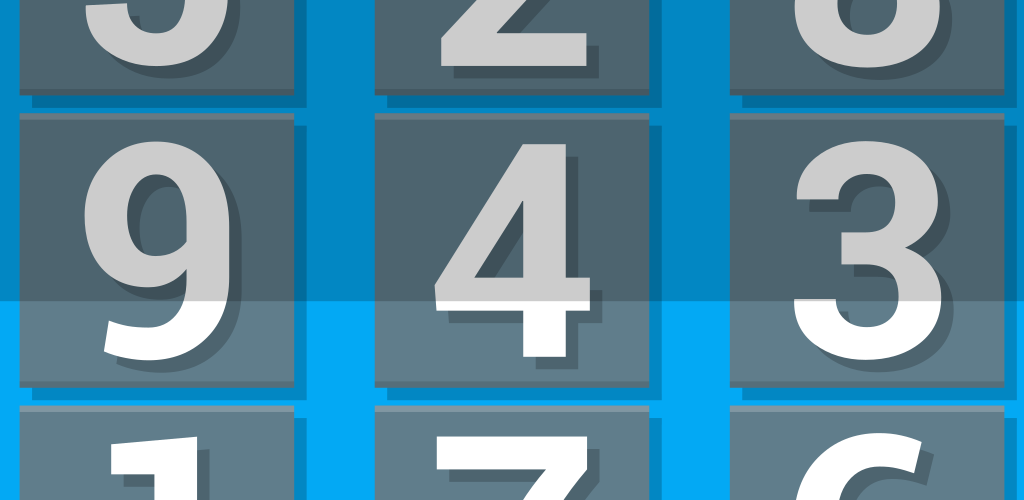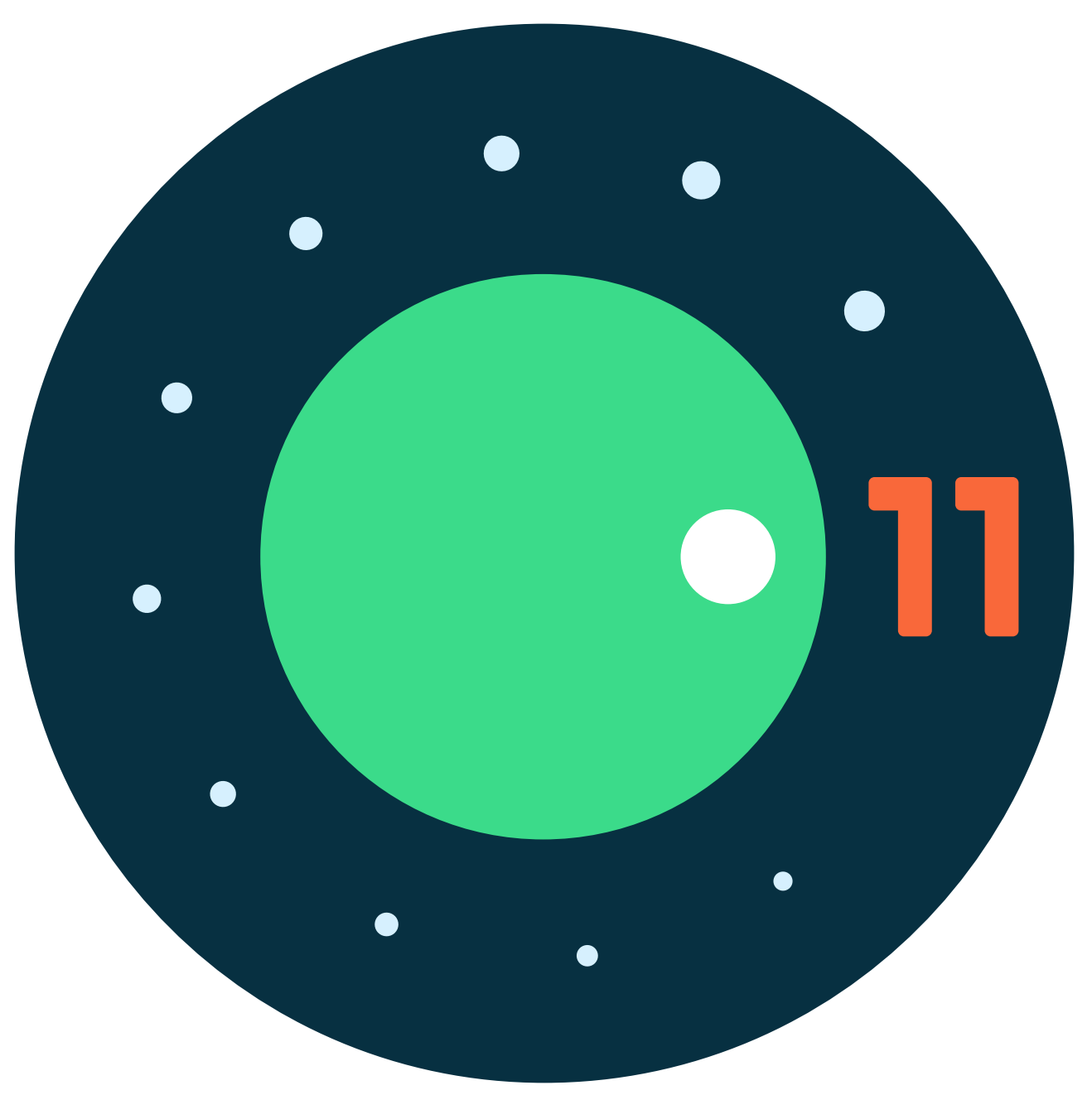
Based on Play Store bug tracking data, we’ve noticed that with the recent rollout of Android 11 on many newer Samsung phones(and a couple devices from other manufacturers), some users are now being affected by an old bug in Reverse Lookup.
This issue was detected and resolved about one year ago as Android 11 first began rolling out, and has only recently manifested in these Samsung, OnePlus, and Motorola devices. This appears to be affecting a few hundred users who have not updated Reverse Lookup for a very long time.
So, if you use a Samsung, OnePlus, or Motorola device that was recently updated to Android 11, and you’re now experiencing crashes in Reverse Lookup, please check the Play Store and update to the latest version.
Known Affected Samsung Devices as of 9/14/2021:
Samsung Galaxy S20 5G
Samsung Galaxy Note20 Ultra 5G
Samsung Galaxy A71 5G
Samsung Galaxy S20+ 5G
Samsung Galaxy S10
Samsung Galaxy Note10
Samsung Galaxy S10+
Samsung Galaxy Note10+
Samsung Galaxy S21 5G
Samsung Galaxy S20 Ultra 5G
Samsung Galaxy S10e
Samsung Galaxy Note20 5G
Samsung Galaxy S21+ 5G
Samsung Galaxy S21 Ultra 5G
Samsung Galaxy A32 5G
Samsung Galaxy A51 5G
Other Known Affected Devices as of 9/14/2021:
OnePlus 8 5g
Motorola Moto G Stylus